 |
||||
 |
||||
|
|
||||
 |
ACCOUNT LOGIN |  |
YOUR CART |  |
 
|
How to Draw Prismatic LettersChuck Davis demonstrates how to draw Prismatic letters from scratch. 1. Convert text to paths Creating vector prismatic effects from scratch like this isn't easy. It's time consuming and can be very tedious. However the end result can also be very rewarding and you'll have something that can be cut from vinyl. (This is also the method I used to create Convecta, Big Dog, and Quantum.) Start off with a font with wide enough strokes to properly display the prismatic effects, then convert the text to editable paths. 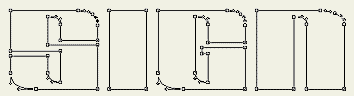
Continue adding points as shown. Notice the lines outside the letter are not straight -- it doesn't matter since this area will be cut off later. Finally, connect to the first point you created. 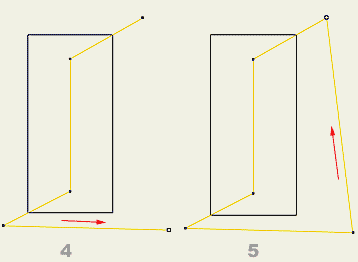
3. Create inset path
With our "prismatic" shape drawn, select the letter "I" and create an inset path as shown in red. It is important to keep the path close to the edge of the letter. 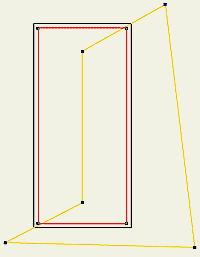
4. Removing excess area Select both the yellow path and the red path and choose the "intersect" command in your program -- at least that's what Illustrator, Freehand, and CorelDRAW call it. (You may have to play around with the different path operations your particular program offers to find the right one.) Afterward, you should end up with the image shown. Note: In CorelDRAW, uncheck "Leave Original: Source Objects and Target Objects" before performing the intersect operation. It isn't a perfect process and undoubtedly you will find extra points that need to be removed. 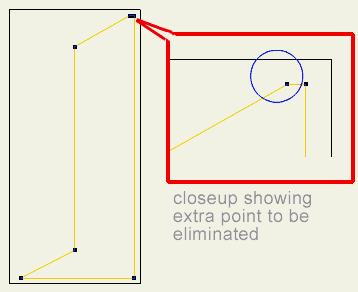
Now all that's left is to fill the two objects and complete the effect. I usually prefer to fill the right side (or prismatic piece) with a slightly darker color than the actual letter. Try various combinations. You'll find the best results using two similar shades. A darker color on the right gives the illusion of light coming from the upper left. 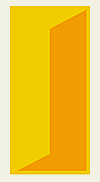
6. Adding a black outline As you can see the finished product can be quite eye-catching. Especially when backed by a bold black outline. "Yeah, but how do I do the other letters?" you might be asking. Well, that's next, but I wanted to give you an incentive first to help you get through it. You're going to need it... 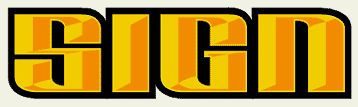
|   |
|||
 |
 |
||||

|
|||||
|
CONTACT
|
|
|
|
|
|
|